Remotely Accessing Linux Servers Using A Desktop Client And SSH Protocol
TAGS: software; X2Go client; Windows; Linux; Unix; SSH; remote access; XFCE
Why I Did This
I needed to access my university’s Linux servers from my own computer. I needed to access them to complete Unix compatible assignments that needed to function on those particular servers. I was presented with a desktop client, X2GO, but then later learned about VSCode’s SSH extension.

X2Go is an open-source remote-access desktop-client software.
Design Walkthrough
Parts: X2Go client;
I installed the X2Go client for windows from the supplier’s website on my computer. After opening the client, I opened a new session and setup the details to include: setting the session as XFCE (a minimalist desktop interface for the client); entering the host/desired address; and entering my username for that client. I leave the port to 22 (SSH, secure shell) and enter my session. After successfully connecting to a session, I am able to manipulate files/folders to start my assignments, but also use programming applications to code my assignments (like code editors, text editors, etc).
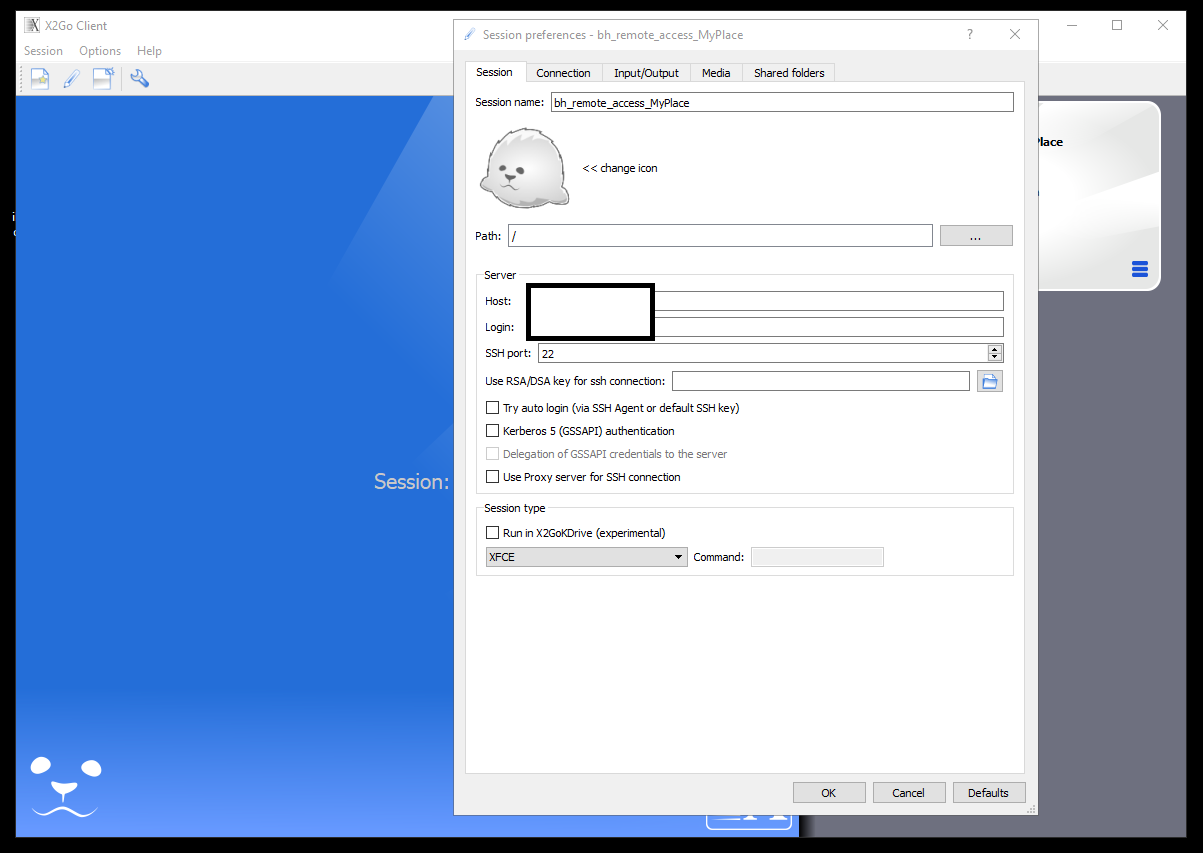
It easily connects with a few input credentials.
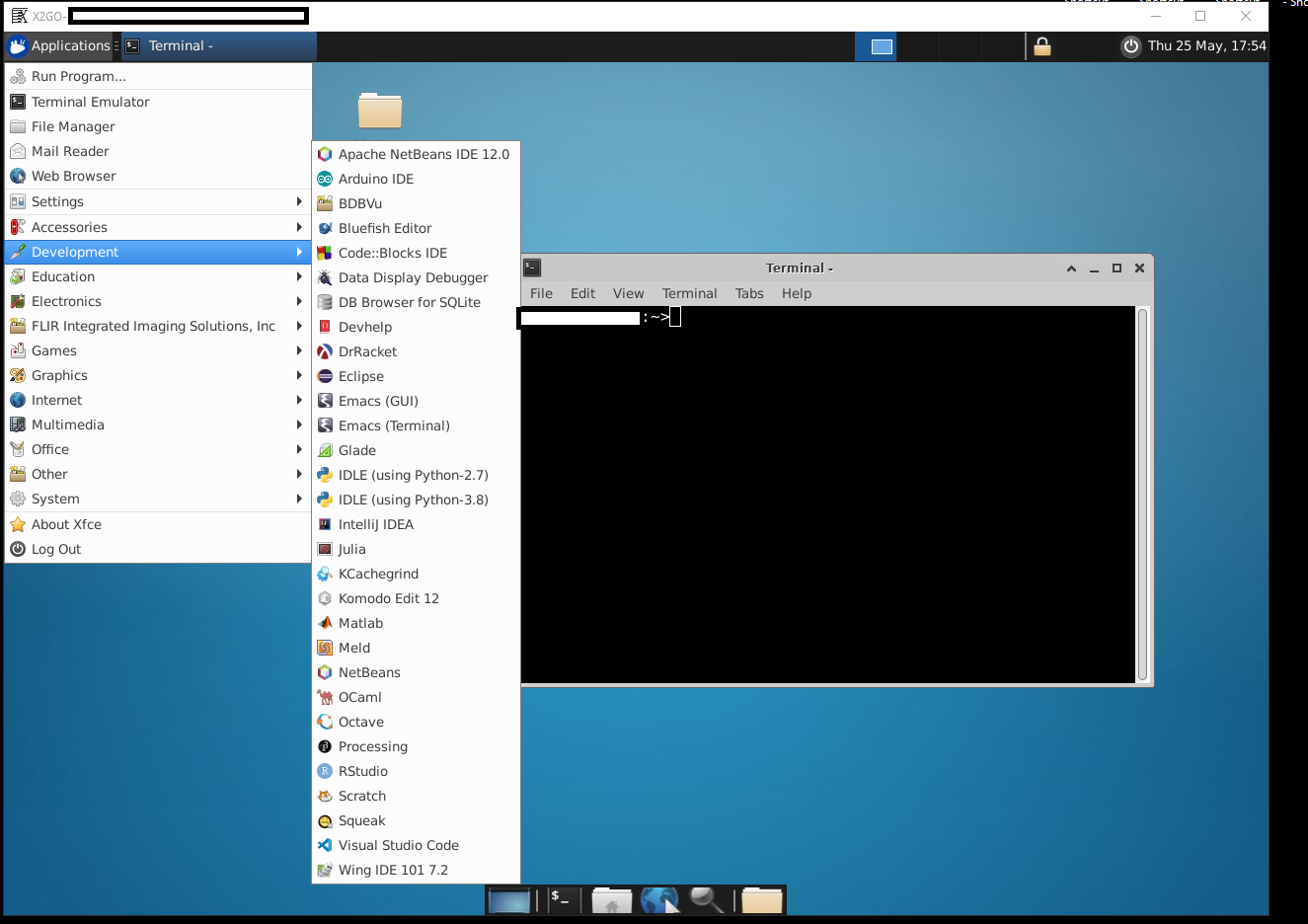
X2Go desktop with a bunch of accessible programs.
Lessons Learned and Future Changes
This client is a convenient tool, but it is still slow. This is probably because the computer spends time rendering the desktop client graphics, but I’m speculating on that. Right now, I’m unaware of the native ability to download and upload files from the X2GO client; I know if I use another client, WinSCP, I can do file transfers, but that’s a dependency on another application. Instead of using WinSCP nor X2Go, I would use VSCode’s SSH extension to act as a lightweight SSH remote access client, as this is faster performing and has native file transfer capabilities.References
X2GO software: https://wiki.x2go.org/doku.php/doc:installation:x2goclient
VSCode's Remote SSH Extension:
https://marketplace.visualstudio.com/items?itemName=ms-vscode-remote.remote-ssh